How to use InDesign to re-order pages for booklet printing.
Use columns to work out page order
L R
8 1
2 3
4 5
6 7
Use InDesign's Print Booklet Option in File tab
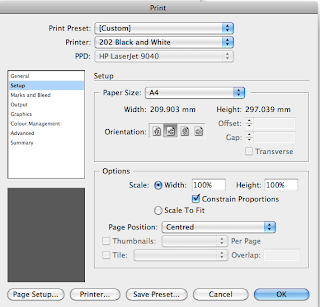
Use InDesign's Print Booklet Option in File tab
Choose binding method, Saddle Stitch- most common fold and stapled, Consecutive- folded pages,
Always check 'Print blank pages'
Set up- Paper Size-
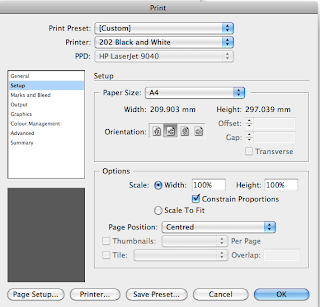
Orientation depends on double page spread not single pages.
Make sure 'Page Position' is always 'Centred' -this matches up page position on either side.
Long/Short edge binding depends whether booklet is bound horizontally or vertically.
Preview allows you to check the pages, it shows what will be printed together.
If you had a 64 page document this would use 14sheets which is too many to be bound in one, so we will have to split this into 2 sections.... this can be done using intermediate files -Postscript file. Create a PostScript file by sending the work to PostScript printer.
PPD- send to correct printer.
Click 'Print' and this will save the file.
OR we can print using Pdf's
Press Quality- Best to send to printers
High Quality- Good enough for laser print
Smallest File- looks good on screen easy to email or web.
Print from Acrobat Distiller not Preview as it won't have correct printer settings
Click and drag PostScript file into Job List
If you had a 64 page document this would use 14sheets which is too many to be bound in one, so we will have to split this into 2 sections.... this can be done using intermediate files -Postscript file. Create a PostScript file by sending the work to PostScript printer.
PPD- send to correct printer.
Click 'Print' and this will save the file.
OR we can print using Pdf's
Press Quality- Best to send to printers
High Quality- Good enough for laser print
Smallest File- looks good on screen easy to email or web.
Print from Acrobat Distiller not Preview as it won't have correct printer settings
Click and drag PostScript file into Job List














No comments:
Post a Comment